5 Best WordPress Wiki Plugins
Today, we’ll take a look at some wiki plugins for WordPress websites and how you can start using them!
A wiki is where you put information about posts, documents, or a Frequently Asked Question (FAQ) section.
You can get a wiki on WordPress by installing a plugin or using a wiki theme. In this article, we will only talk about plugins. Most wiki themes are complicated to set up and are best for particular kinds of website.
Plugins will blend seamlessly into your website. It’s a lot easier to set up too!
Top 5 WordPress Wiki Plugins
Very Simple Knowledge Base
This WordPress wiki plugin gives you exactly what the name advertises – a simple way to arrange your knowledge base posts.
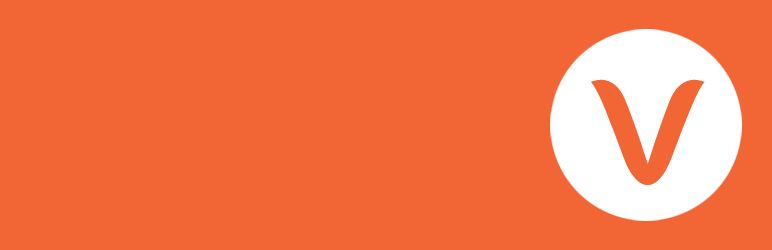
Very Simple Knowledge Base uses shortcodes to set up a wiki page. The shortcodes are available on the official WordPress plugin page. After installing the WordPress wiki plugin, you can copy the shortcodes and paste them on a page.
Specific shortcodes customize the look of the wiki page. There are codes for columns, custom display posts, and display settings.
By not using a settings page and using shortcodes the plugin keeps your website fast. But if it’s too confusing, you can edit settings by going to Appearance -> Widget. Add the widget attribute to where you want the wiki link to appear.
Yada Wiki
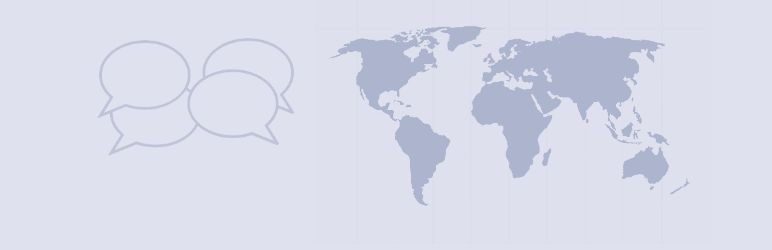
Yada Wiki creates a wiki page section on your Dashboard. That makes editing and setting up the page, and you can do it in one place. This system also allows making the page first and adding content later.
Using the same shortcode method as the previous WordPress wiki plugin, Yada Wiki ensures fast load times. Instead of asking you to remember the codes, it provides buttons to control the wikis in the classic WordPress classic. Users with the Gutenberg Editor won’t get this feature.
As for display settings, Yada Wiki can show content based on post type, custom tags, or categories. To make the page look more professional, add an index, or a table of contents.
RDP Wiki Embed
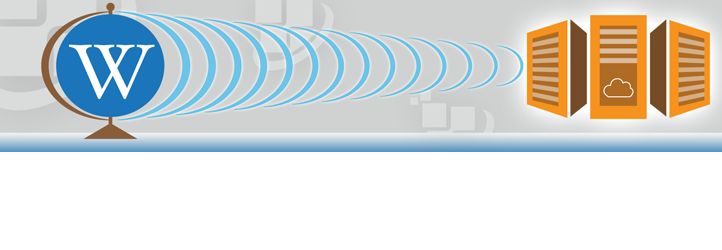
RDP Wiki Embed allows attaching external wiki sites to your website. The WordPress wiki plugin also lets you modify how these pages look. You can also choose to show a table of content, customize links, and display infoboxes.
This plugin will be helpful for opinion blogs. Bloggers can show relevant information, without making them leave their blogs. It also works for those who want to show off external portfolios.
Knowledge Base for Documents and FAQs
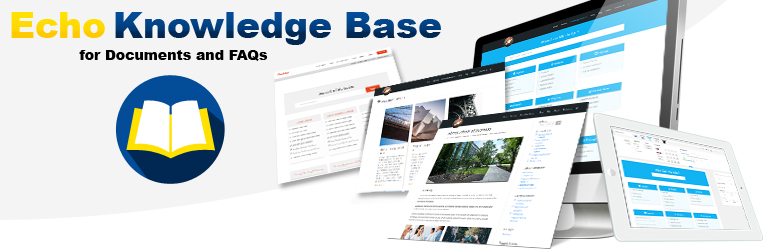
This WordPress wiki plugin ensures your wiki website looks professional. Without any code, you can customize the design using by dragging and dropping or adding buttons from the Knowledge Base section.
The free version of the plugin is packed with two layouts (Basic and Tab layout), 16 color options with preset themes, two preset style layout, and three level categories. With this version alone, you can build a professional wiki website.
But if you need more, you can purchase add-ons bundles. With the Basic bundle ($30/year) you get the basic link editor and widget. As for the Professional bundle ($94/year), you get a link editor, widgets, multiple knowledge bases, advanced search, and an elegant layout (additional two layouts, eight preset style layouts and 50 professional icons for the grid layout).
Best Knowledge Base Software for WordPress
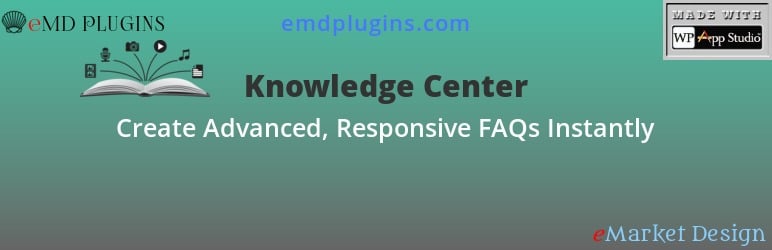
This knowledge base WordPress wiki plugin is straightforward and easy to use. Collapsible panels let you add short snippets information where you want them to be. It works best for FAQs and comments.
This plugin also allows your visitors to rate the information. Ratings will help other visitors decide what’s relevant. They will provide you with helpful feedback to improve too.
After installing the plugin, go to the Panels section to create a new wiki. Put on some filters and sort content using the drag-and-drop feature. To stress certain information, use colors to mark sections in your wiki. There are at least five tones available: Default, Primary, Success, Info, Danger, and Warning.
Summary
Knowledge base posts should be taken seriously. They don’t just provide traffic but make you work more efficiently. No need to reply to questions one by one. You can avoid hiring a customer support agent too!
This article shows how to set up a wiki page in a few clicks. All the plugins have their own pros and cons. Be sure to choose the one which suits your needs.
Lancez-vous dans une nouvelle aventure avec DoingBuzz
Découvrez une multitude d'offres d'emploi et de bourses d'études adaptées à votre parcours.
Newsletter
Abonnez-vous et accédez à tous nos articles en premier !



















